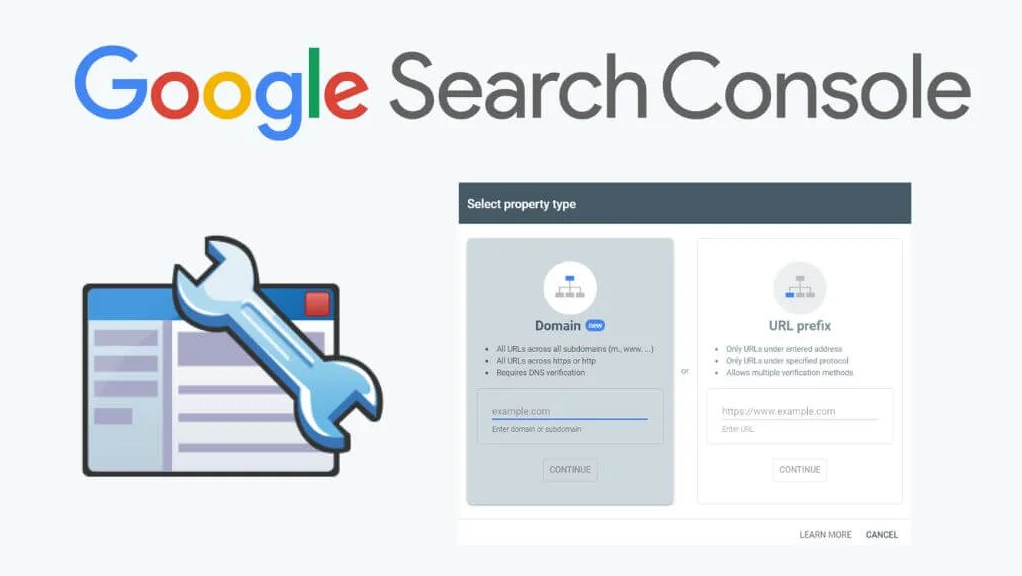
Google Search Console is an essential tool for any business or SEO practitioner looking to improve website performance and increase organic traffic. By employing Search Console’s data, you may uncover potential issues, improve keyword targeting, and increase overall site exposure. This article will walk you through Google Search Console’s major features and how to successfully use them to improve your SEO strategy.
What is Google Search Console?
Google Search Console (GSC) is a free tool provided by Google that allows you to monitor, maintain, and troubleshoot your website’s visibility in Google search results. It offers a wide range of statistics and insights into your site’s performance, indexing status, and visibility in Google Search. GSC allows you to monitor how Google perceives your site, allowing you to address any technical or content issues that may be affecting your site’s ranks.
Configuring Google Search Console for Your Website.
Before you can use Google Search Console, you must first set up and authenticate the ownership of your website. Follow these steps to get started:
- Create a Google Search Console Account: Go to Google Search Console and sign in using your Google account.
- Add a Property: Click the “Add Property” button and input your website’s URL. Make sure you use the correct protocol (http or https) and mention the subdomain (if applicable).
- Verify Ownership: You can verify your site in a variety of ways, including submitting an HTML file to your server, adding a meta tag to the HTML code, and utilizing your Google Analytics account. Choose the easiest approach for you and follow the instructions.
- Submit a Sitemap: Submitting a sitemap helps Google comprehend your website’s structure and content. Navigate to the “Sitemaps” area and add your sitemap URL. Typically, this is located at “https://yourwebsite.com/sitemap.xml.”
Using Google Search Console to Track Performance
Google Search Console’s Performance tab allows you to analyze your website’s search data. It reports on clicks, impressions, click-through rate (CTR), and average position for each term and URL.
Analyzing Clicks and Impressions
- Clicks: How many times visitors landed on your website’s link in the search results. This measure indicates which pages are generating traffic and can help you identify high-performing content.
- Impressions: The number of times your website was displayed in search results, regardless of whether it was clicked. A high number of impressions but few clicks may indicate that your page is not appealing enough to users or that your meta descriptions and titles want improvement.
Evaluating Click-Through Rate (CTR)
Your CTR is computed by dividing the number of clicks by the number of impressions and expressing it as a percentage. A low CTR may suggest that your material is insufficiently appealing or relevant to entice readers to click through. To enhance CTR, write engaging meta titles and descriptions that include your essential keywords.
Monitoring Average Position
The average position reflects where your pages appear in search results. While it is not the only statistic for judging success, it can provide a decent summary of how your pages compare to one another. Aim to improve your target keywords’ average position by refining your content and improving on-page SEO elements.
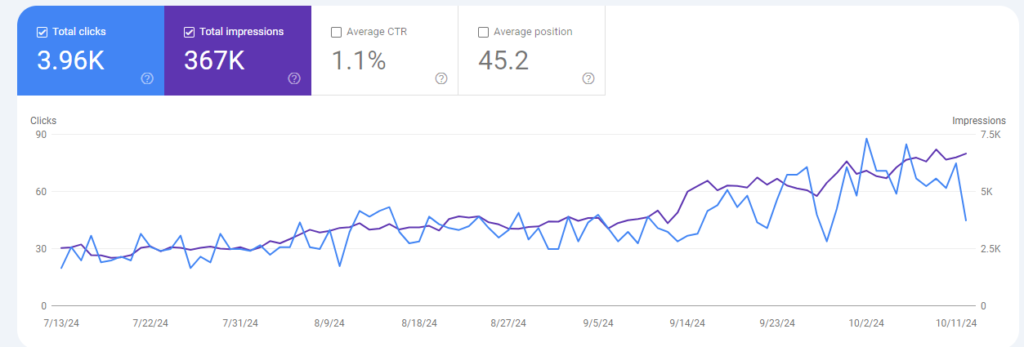
Leveraging Google Search Console to Spot and Tackle Technical Issues
Technical SEO is critical in deciding how well your website ranks in search results. The Coverage and Enhancements reports in GSC assist you in identifying and resolving technical issues that may be hurting your site’s indexing and visibility.
Coverage Report
The Coverage report reveals indexing difficulties, such as blocked pages, crawl errors, and missing index entries. Here’s how to solve typical problems:
- Submitted URL Blocked by robots.txt: Check your robots.txt file to ensure that you are not mistakenly preventing critical pages from being crawled.
- 404 Errors: These represent pages that cannot be located. Fix them by redirecting broken URLs to the correct pages or changing internal links.
- Duplicate Content Issues: Use canonical tags to tell Google which version of a page you want to index.
Enhancements Report
The Enhancements report includes sections on Core Web Vitals, mobile usability, and other user experience-related topics. Core Web Vitals, in particular, prioritizes page speed and interaction, both of which are important ranking considerations.
- Improve Core Web Vitals: Address issues like slow loading, layout changes, and interactive delays. Use tools like Google PageSpeed Insights or Lighthouse to find areas that need to be optimized.
- Fix Mobile Usability Issues: Make your site mobile-friendly by correcting issues such as small font sizes, clickable items that are too close together, and viewport settings.
Leveraging URL Inspection Tool
The URL Inspection Tool lets you examine individual sites for potential problems and discover how Google perceives a particular URL. Enter the URL you wish to check for problems or difficulties that may be preventing the page from being properly indexed or ranked.
- Request Indexing: If you’ve updated a page or created a new one, you can ask Google to re-crawl and index it. This can help to speed up the presentation of search results.
Optimizing for Keywords and Enhancing Content
One of the primary functions of Google Search Console is to optimize content depending on keyword performance. The Performance tab can help you uncover top-performing keywords as well as ones with large impressions but low CTRs. Optimize your content by including these keywords in your headings, meta descriptions, and body text.
Identifying New Keyword Opportunities
Find keywords that are starting to rank but not yet at the top. Optimize existing material to better target these keywords, and consider producing new content around them.
Content Pruning and Consolidation
If your website contains many pages that target similar keywords, keyword cannibalization may occur. Use GSC to find such occurrences and either merge or change one component to make it more comprehensive, hence condensing the value into a single page.
Utilizing Links Report to Enhance Your SEO Strategy
Google Search Console’s Links report allows you to analyze your internal and external linking structures. Internal links are critical for dispersing page authority, whereas external links (backlinks) have a significant impact on your site’s authority and ranking potential.
Analyzing Internal Links
Ensure that your internal linking structure is optimized so that users and search engines may navigate your material effortlessly. Link to similar content and utilize keyword-rich anchor language to emphasize subject relevance.
Monitoring External Links
Check your external links for high-quality backlinks. If you find any spammy or irrelevant backlinks, utilize the disavow tool to prevent them from harming your website’s SEO.
Submitting Removals and Using the Disavow Tool
In some cases, you may want to remove URLs from Google’s index or disable harmful links to your website.
- Removing URLs: Use the Removals tool to temporarily prevent URLs from displaying in Google Search. This is handy for sensitive stuff that should no longer be visible.
- Disavowing Links: If your site has received spammy or low-quality backlinks, prepare a disavow file and upload it to GSC to instruct Google to disregard those links.
Conclusion
Google Search Console is an important tool that can significantly impact your SEO strategy. You can improve your site’s exposure and ranks by taking advantage of its insights into performance, technical issues, and link data. To keep ahead of the competition, monitor GSC regularly, optimize your content, and resolve technical issues as soon as possible.
Read More: How to Bounce Back from a Google Penalty: Actionable Steps
